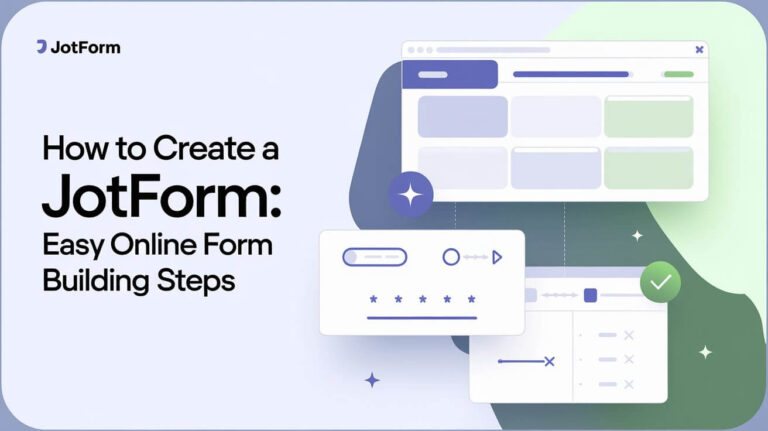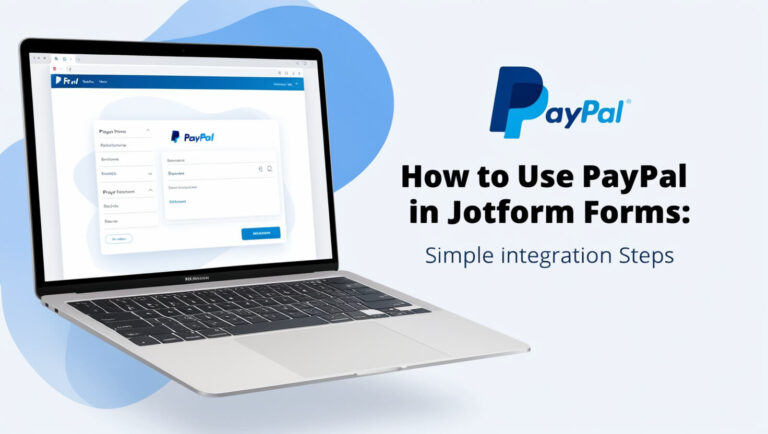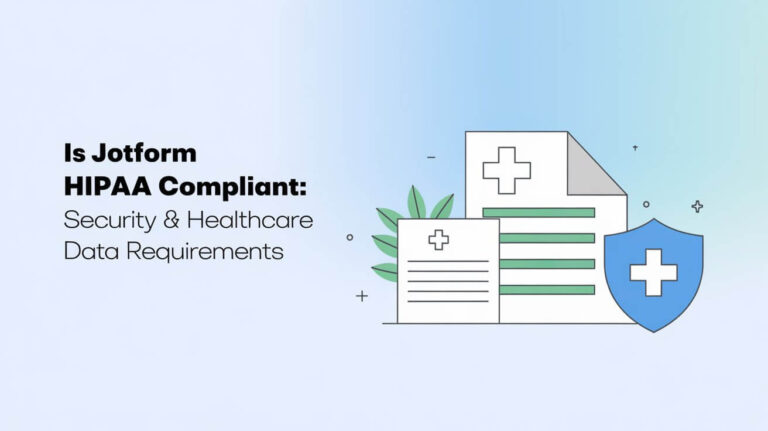How To Embed Jotform In WordPress: Simple Steps
WordPress is a top choice for creating digital content, powering over 43.3% of websites worldwide as of April 2022. Jotform, a leading provider of online forms and surveys, makes it easy to integrate with WordPress. This guide will show you how to embed Jotform in your WordPress site smoothly and efficiently.
Key Takeaways
- WordPress is the most popular content management system, used by 43.3% of websites as of April 2022.
- Jotform provides seamless integration with WordPress, allowing users to display forms on any post or page.
- This guide covers various methods to embed Jotform in WordPress, including using plugins and direct embed codes.
- Jotform offers a wide range of features and integrations to enhance form functionality and user experience.
- Both WordPress.org and WordPress.com platforms can be utilized for Jotform integration, with platform-specific requirements.
Quick Setup Requirements for Jotform WordPress Integration
To integrate Jotform with your WordPress site, you need a few things. First, you must have an active WordPress account to manage your site. You also need a Jotform account to create and customize your forms.
WordPress Account Prerequisites
Make sure you have a WordPress account and can get into your dashboard. This lets you install the Jotform plugin and add your forms easily.
Jotform Account Setup
If you don’t have a Jotform account, create one. It gives you access to the form builder. There, you can design and set up the forms for your WordPress site.
Browser Requirements
Jotform works well with most web browsers. This includes Google Chrome, Mozilla Firefox, Safari, and Microsoft Edge. This makes sure your experience is smooth, no matter what device you use.
With these setup steps done, you’re ready to add Jotform’s form-building features to your WordPress site. Now, it’s time to install the Jotform WordPress plugin and start adding your forms.
Installing the Jotform WordPress Plugin
Adding Jotform, a well-known online form builder, to your WordPress site is easy. The Jotform WordPress plugin makes adding forms simple. This helps users boost their websites with effective data collection tools.
To install the jotform plugin on your WordPress site:
- Log in to your WordPress dashboard.
- Navigate to the Plugins section, then click on “Add New”.
- In the search bar, type “Jotform Online Forms” and hit Enter.
- Click on the “Install Now” button for the Jotform plugin, then “Activate” it.
The Jotform Online Forms plugin, labeled “Jotform Online Forms – Drag & Drop Form Builder, Securely Embed Contact Forms,” is now ready to use. This plugin lets you embed wordpress plugin forms in your WordPress posts and pages.
With the Jotform plugin installed, you can now add your Jotform forms to your WordPress content. This improves your website’s functionality and user experience.
How To Embed Jotform In WordPress
Adding Forms Through Classic Editor
Adding Jotform forms to your WordPress site is easy, no matter the editor you use. In the classic editor, just click the Jotform icon. Then, pick the form you want and the plugin will create a shortcode for you. You can then insert this shortcode into your post or page.
Gutenberg Editor Integration Steps
In the Gutenberg editor, the steps are similar. First, add a “Classic” content block to your page. Next, click the Jotform icon, choose your form, and the shortcode will be made for you. This way, you can easily embed it.
Shortcode Implementation
For a more direct approach, you can manually add the Jotform shortcode. Just copy the shortcode from Jotform for your form and paste it into your WordPress post or page. This method works well with both editors.
Choosing any method, the Jotform oEmbed plugin makes adding forms to your WordPress site simple. With over 10,000 free form templates and 100+ app integrations, Jotform is a flexible and secure choice. It helps you collect data, process payments, and manage your site better.
| Feature | Benefit |
|---|---|
| 10,000+ Free Form Templates | Extensive selection for various use cases |
| 100+ App Integrations | Streamline website management and automate tasks |
| Secure Payment Gateways | Accept payments and donations with PCI and GDPR compliance |
| HIPAA Compliance | Collect sensitive medical data securely |
Direct Embed Code Method
Embedding Jotform forms in WordPress is easy. You can use the direct embed code method to add your forms to your website. This method makes it simple to integrate your forms.
To start, just follow these steps:
- In the Jotform Form Builder, go to the Publish section. Then, choose Platforms and select WordPress.org.
- Copy the embed code given to you.
- In your WordPress admin dashboard, edit the post or page where you want to add the Jotform form.
- For the Gutenberg editor, add a Custom HTML block and paste the embed code. For the Classic Editor, switch to the Text/HTML view and paste the code.
- Update or publish the post or page to save the changes.
If you run into problems with embedding, try the iFrame method. It helps avoid JavaScript issues and makes sure the form looks right on your site.
Jotform’s custom HTML embed option gives you flexibility. It lets you adjust the form integration to fit your needs. Whether you’re using the Gutenberg or Classic Editor, this method makes adding Jotform forms to your WordPress site easy.
WordPress.com vs WordPress.org Integration Options
Adding Jotform to your WordPress site can be different depending on if you use WordPress.com or WordPress.org. Both platforms are powerful, but the steps to add Jotform can vary.
Platform-Specific Requirements
If you have a self-hosted site on WordPress.org, adding Jotform is easy. You can install the Jotform plugin or embed the form’s code directly. But, if you’re on WordPress.com, you need to use special embed tags around the form’s URL to add it to your site.
Integration Differences
- For WordPress.org users, you can install the Jotform plugin. This lets you add forms to your site using a shortcode. Or, you can just paste the embed code from Jotform into your WordPress editor.
- For WordPress.com users, the steps are a bit different. First, go to the Jotform Form Builder and select “Publish.” Then, choose “Platforms” and pick “WordPress.com.” This gives you the embed code to paste into your WordPress editor.
It’s key to know the specific steps for your WordPress platform. Following the right instructions ensures your Jotform forms work smoothly.
| Feature | WordPress.com | WordPress.org |
|---|---|---|
| Hosting | Provided by WordPress.com | User-chosen hosting provider |
| Customization | 11,000+ themes, 54,000+ plugins | Unlimited customization options |
| Payment Integration | Supports popular payment gateways | Supports popular payment gateways, including Jotform’s 30+ integrations |
| Pricing | $0 to $45+ per month | Flexible and user-controlled |
Whether you choose wordpress.com or wordpress.org, adding Jotform is easy with the right help. Knowing the specific needs for your platform ensures Jotform works well on your WordPress site.
Troubleshooting Common Integration Issues
Integrating JotForm into your WordPress website can sometimes encounter a few hiccups, but don’t worry – we’ve got your back! One common issue is JavaScript conflicts. This happens when the JotForm embed code clashes with other plugins or themes on your site. If you’re experiencing form display problems, try using the iFrame method instead of the standard embed code.
Another factor to consider is the WordPress platform you’re using – WordPress.org and WordPress.com have slightly different integration requirements. Make sure you’re using the correct embed method for your specific WordPress version. Also, check for any plugin conflicts that could be interfering with the JotForm integration. Ensure your WordPress theme is compatible with JotForm embeds.
If you’re still facing challenges, don’t hesitate to reach out to the JotForm support team. They’re always ready to lend a helping hand and provide step-by-step guidance to resolve any integration troubleshooting or form display issues you might be experiencing. With their assistance, you’ll have your JotForm forms up and running smoothly in no time!
FAQs
What are the quick setup requirements for Jotform WordPress integration?
To link Jotform with WordPress, you need an active WordPress account and a Jotform account. Most modern web browsers support this integration.
How do I install the Jotform WordPress plugin?
First, log in to your WordPress dashboard. Then, go to Plugins > Add New. Search for “Jotform Online Forms”. Click “Install Now” and then “Activate”.
How do I embed Jotform forms in the Classic Editor?
In the Classic Editor, click the Jotform icon. Choose your form and insert the shortcode.
How do I embed Jotform forms in the Gutenberg Editor?
In the Gutenberg Editor, add a Classic block. Then, follow the steps for the Classic Editor.
How do I use the shortcode implementation to embed Jotform forms?
Copy the form’s shortcode from Jotform. Then, paste it into your WordPress post or page.
How do I use the direct embed code method to embed Jotform forms?
In the Jotform Form Builder, go to Publish > Platforms > WordPress.org. Copy the provided code. Paste it into a Custom HTML block in your WordPress post or page.
What are the differences between WordPress.com and WordPress.org integration options?
WordPress.org (self-hosted) users can use the Jotform plugin or embed codes. WordPress.com users need to use embed tags around the form’s URL.
What are some common integration issues and how can I troubleshoot them?
Common issues include JavaScript conflicts and form display problems. If WordPress embed doesn’t work, try the iFrame method. Make sure you’re using the right embed method for your WordPress version. Also, check for plugin conflicts.

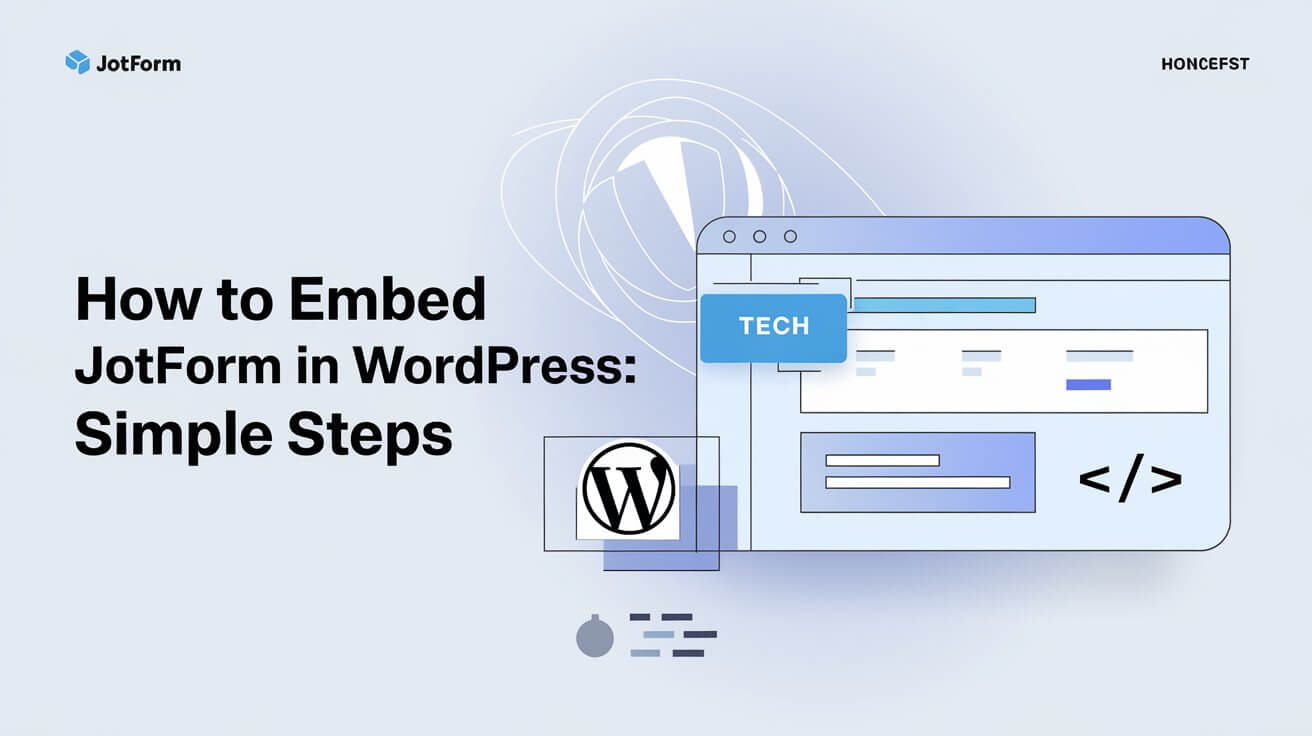
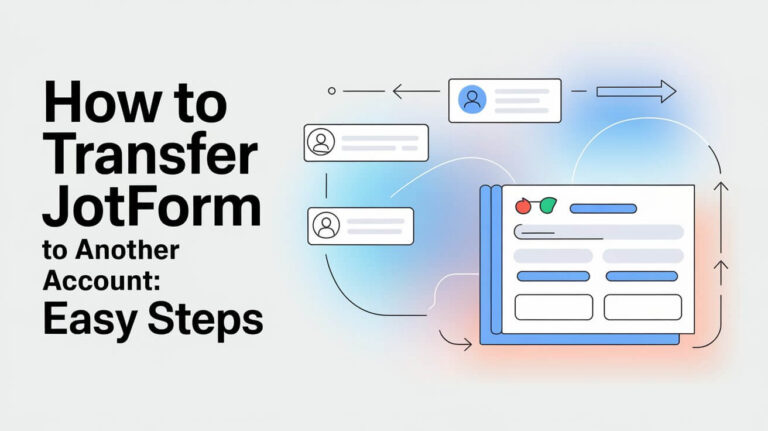
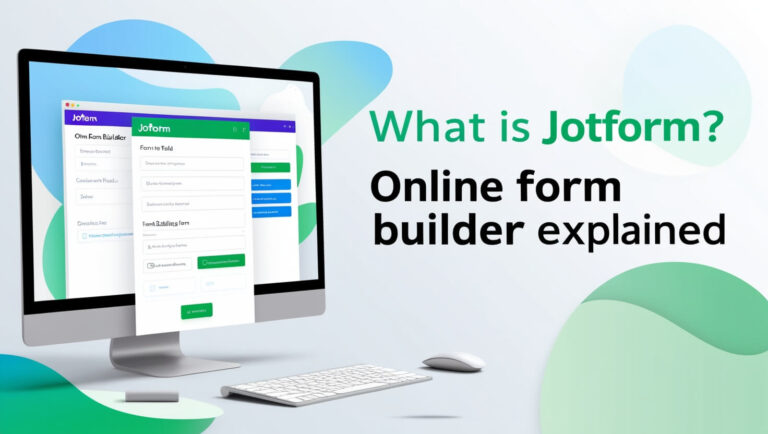
![Is Jotform Legit: An Honest Platform Analysis [2024] 4 Is Jotform Legit](https://quizmastertools.com/wp-content/uploads/2024/12/is-jotform-legit-768x431.jpeg)