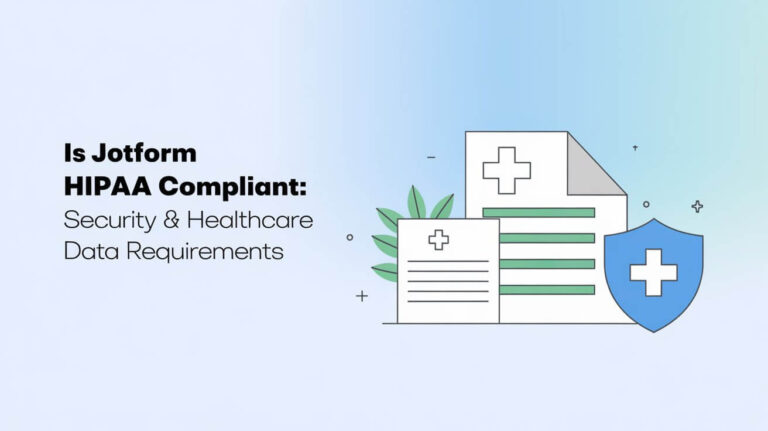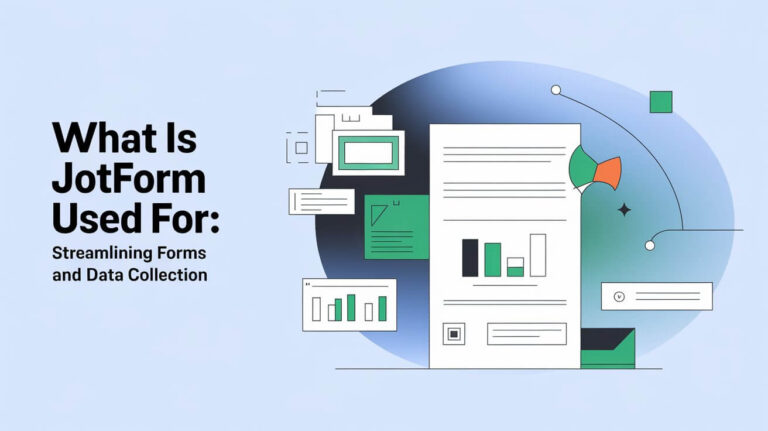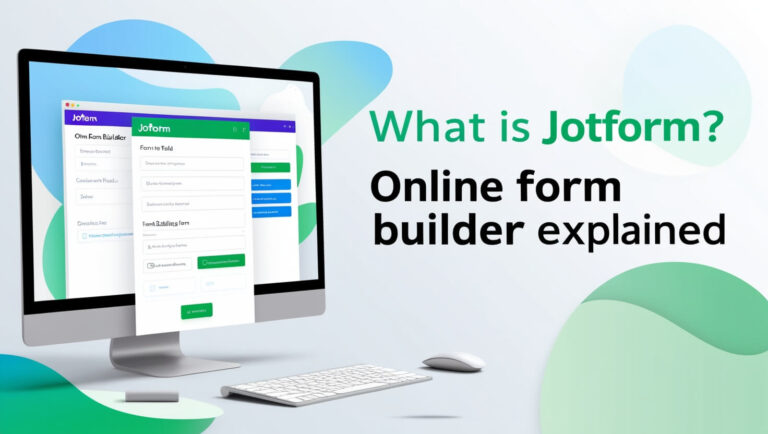How To Create A Jotform: Easy Online Form Building Steps
Creating online forms is now easier than ever with Jotform. It’s great for both experienced form builders and newcomers. Jotform has a simple interface and lots of customization options to help you make the best forms for your business.
Starting with Jotform is easy. You get into the Form Builder interface and pick from many form types. You can make simple contact forms or complex surveys. Jotform also lets you choose between Classic and Card layouts to match your brand.
Key Takeaways
- Jotform provides an easy-to-use form builder interface for creating custom online forms
- Users can select from a range of form types and choose between Classic and Card layouts to suit their needs
- Short and clear forms tend to have higher conversion rates, as users may abandon longer forms with numerous questions
- Embedding Jotform forms into websites aids in continuous data collection and user engagement
- Testing forms on live websites is crucial to ensure proper functioning of notifications and form submission
Starting Your Jotform Journey
Creating web forms with Jotform is easy. It helps businesses, groups, and individuals gather data well. You can make simple contact forms or detailed surveys with Jotform’s Form Builder.
Accessing the Form Builder Interface
First, log into your Jotform account. Then, click “Create Form” on the My Forms page. You can start fresh, use a free template, or import a form. The Form Builder has many tools to add fields and customize your form.
Selecting Your Form Type
Jotform has two main form types: Classic Form and Card Form. Classic Form shows many questions at once. Card Form shows one question at a time. Choose the layout that fits your project and user needs.
Choosing Between Classic and Card Layout
The Classic Form is good for long forms or surveys. It lets users see and navigate many questions at once. The Card Form is better for mobile forms or step-by-step processes. Jotform lets you try both to see which works best for your web forms, survey creation, and form templates.
Jotform’s jotform tutorial and customer support help you use the Form Builder easily. With the right tools and help, you’ll make forms that improve your data collection and business operations.
Essential Form Elements and Fields
Jotform has a wide range of form elements and fields to help you collect data easily. You can find everything from simple input fields to advanced tools. This makes it easy to customize your forms and get the data you need.
Basic Input Fields Configuration
The core of any form is its input fields. Jotform offers basic elements like:
- Full Name
- Address
- Phone
- Date Picker
- Appointment
- Signature
- Fill In The Blank
- Product List
These fields can be set up to meet your form’s specific needs.
Advanced Form Components
Jotform also has advanced components for more complex forms. These include:
- Input Table
- Star Rating
- Scale Rating
- Divider
- Section Collapse
- Page Break
These tools help you create detailed and engaging forms for various needs.
Custom Field Options
Jotform’s customization doesn’t end there. It offers many custom field options, like widgets for:
- YouTube
- Data Grid
- Terms & Conditions
These features let you add third-party services, improve user experience, and follow industry rules.
With Jotform’s extensive form elements and fields, you can make data collection solutions that fit your needs. This ensures a smooth experience for your users.
Form Design and Customization Tools
Jotform makes creating web forms easy and fun. You can form creation and make your forms look just like your brand. This makes your forms more engaging for users.
The Drag-and-Drop Form Designer is at the core of Jotform’s design. It lets you change colors, fonts, and more with just a few clicks. You can pick from many colors or use the color picker for a perfect match.
Jotform also lets you choose from many Google and system fonts. This way, you can make your web forms look unique. You can also adjust padding and spacing for a clean look.
If you like coding, Jotform has tools for you too. The CSS Inspector and CSS Editor let you write custom CSS. This way, you can make your form look exactly how you want.
You can also add cover images and logos to make your forms stand out. Jotform has many button styles and lets you create custom ones. This helps your forms look professional and encourages people to respond.
It’s important for forms to work well on mobile devices. Jotform’s jotform tutorial makes it easy to check your forms on different devices. This ensures they look great on any screen.
With Jotform’s tools, making great web forms is easy. You can make forms that show off your brand and are easy to use. Start making forms that really speak to your audience.
| Feature | Description |
|---|---|
| Drag-and-drop Form Designer | Customize colors, fonts, spacing, button styles, error messages, logos, and images with ease. |
| CSS Inspector and Editor | Write custom CSS code and apply precise styles to every aspect of your form. |
| Cover Images and Logos | Add visually striking elements to create a professional appearance for your forms. |
| Mobile Responsiveness | Preview forms on various devices and ensure optimal user experience across all screen sizes. |
“Jotform’s design and customization tools have been a game-changer for our web forms. We’ve been able to create highly engaging and visually appealing forms that truly reflect our brand’s identity.”
Publishing and Embedding Options
After creating your online form with Jotform, it’s time to share it. Jotform has many ways to publish and embed your forms. This makes it easy to add them to your website or other digital spaces.
In the Jotform dashboard, the Publish tab has tools for sharing and embedding. To add your form to a website, choose Embed. Then, pick the right embed code, like a JavaScript snippet or iFrame code. Just copy and paste it into your website’s source, usually in the body tag. Your form will then start collecting submissions.
Jotform also makes embedding easy for popular website builders and CMS like WordPress and Squarespace. These special embed codes make integration smooth. This way, you can use Jotform’s form builder in your current digital setup. Always test your form on the live site to make sure it works right and emails are sent.
Common Concerns & Solutions
What is the process for creating a Jotform?
To start, access the Form Builder interface. Then, pick the form type you need. You can choose between Classic Form or Card Form layouts.
You can begin from scratch, use templates, or import forms. This gives you flexibility in creating your form.
What are the basic input fields I can use in a Jotform?
Jotform offers basic fields like name and email. For longer comments, use the Long Text element. For more specific data, there are advanced components and custom fields.
How can I customize the appearance of my Jotform?
Jotform’s design tools let you change your form’s look. Add headings, subheadings, and design elements. This makes your form look good and easy to use.
How do I publish and embed my Jotform on my website?
To publish, go to the Publish tab. There, you’ll find sharing and embedding options. For embedding on your website, choose the Embed option and get the code.
Copy and paste the code into your website’s source code. Jotform has specific steps for different website builders and CMS platforms.
Can I create and manage Jotforms on both desktop and mobile devices?
Yes, creating a Jotform works the same on desktop and mobile. This lets you make forms anywhere, anytime. It’s great for working on the go.

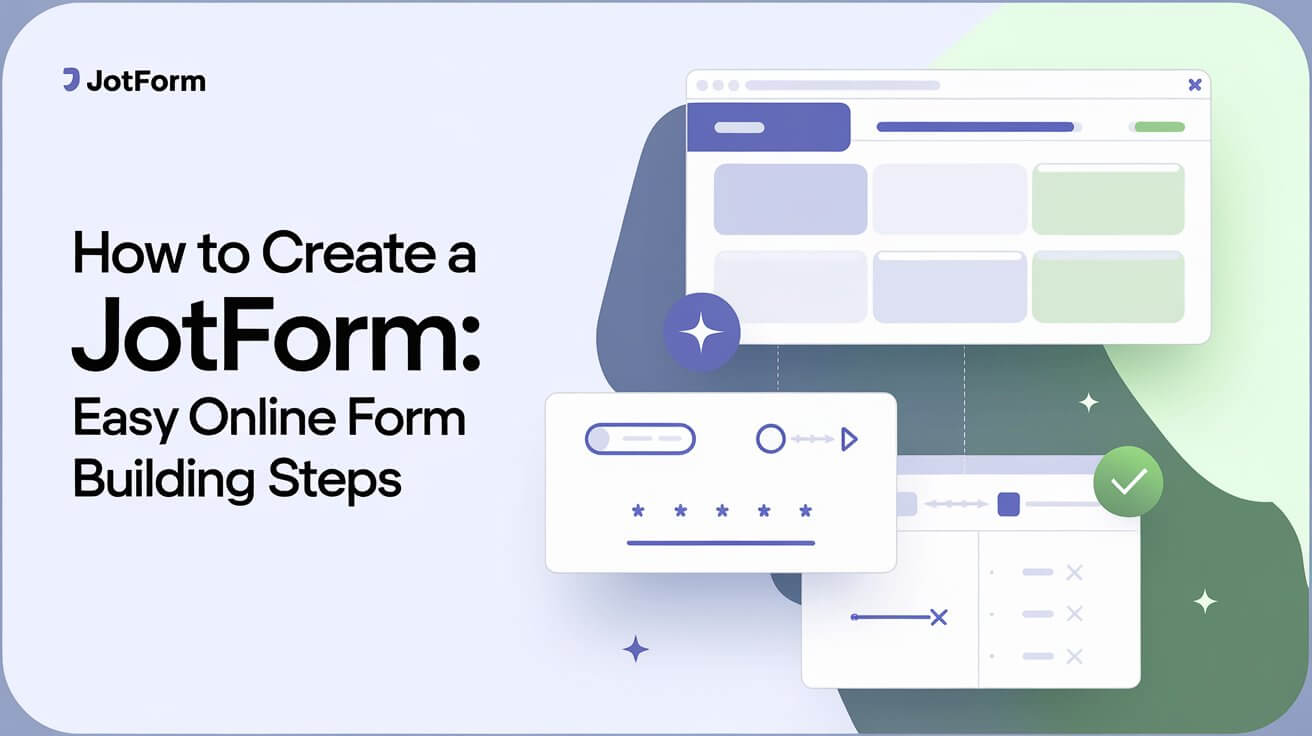
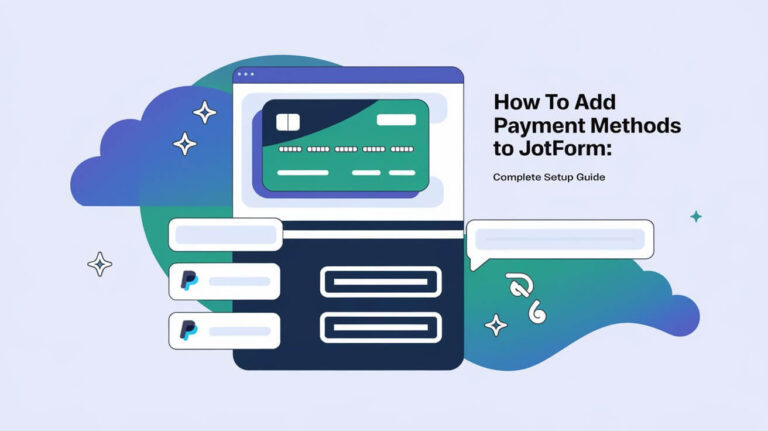
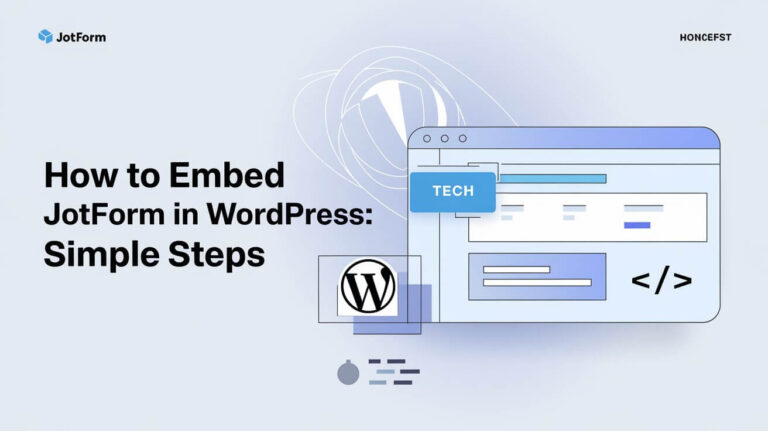
![Is Jotform Legit: An Honest Platform Analysis [2024] 4 Is Jotform Legit](https://quizmastertools.com/wp-content/uploads/2024/12/is-jotform-legit-768x431.jpeg)