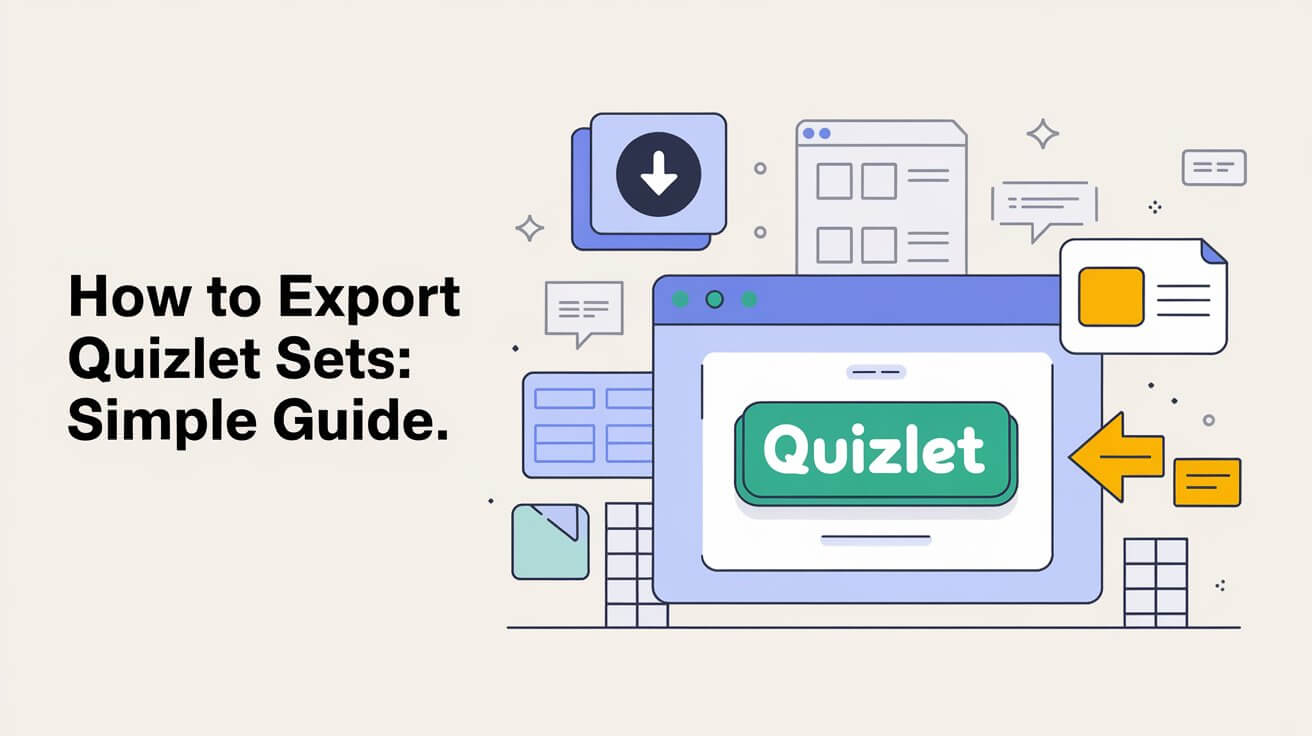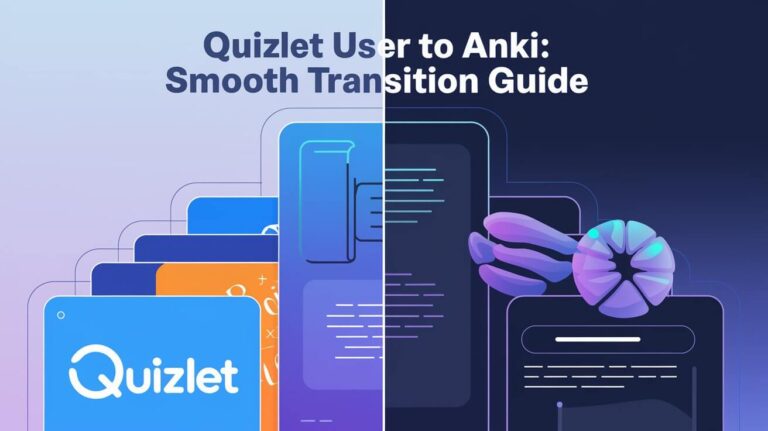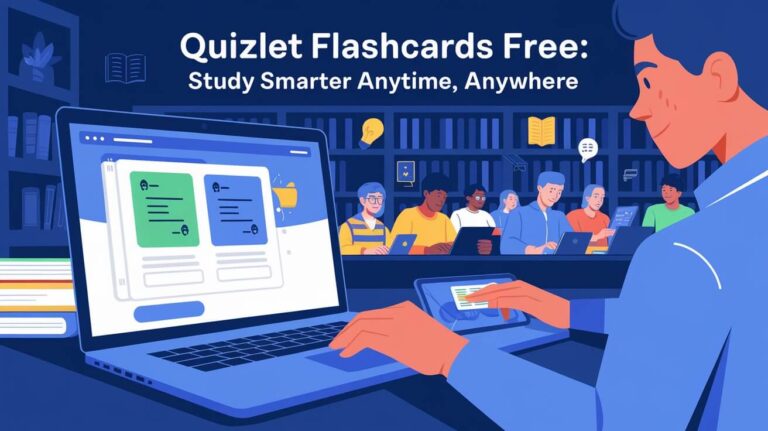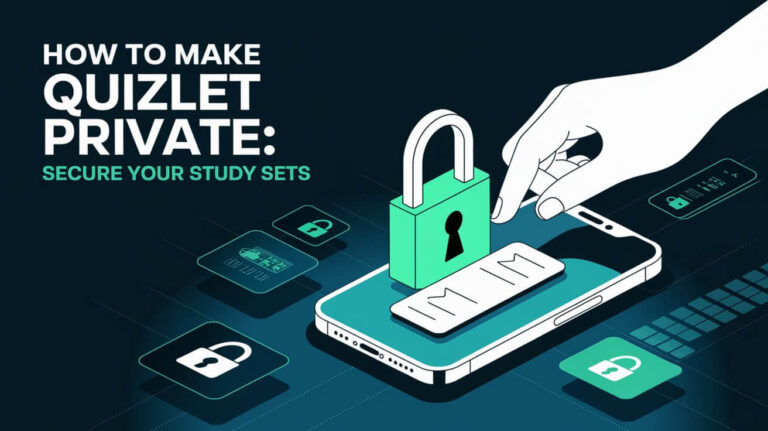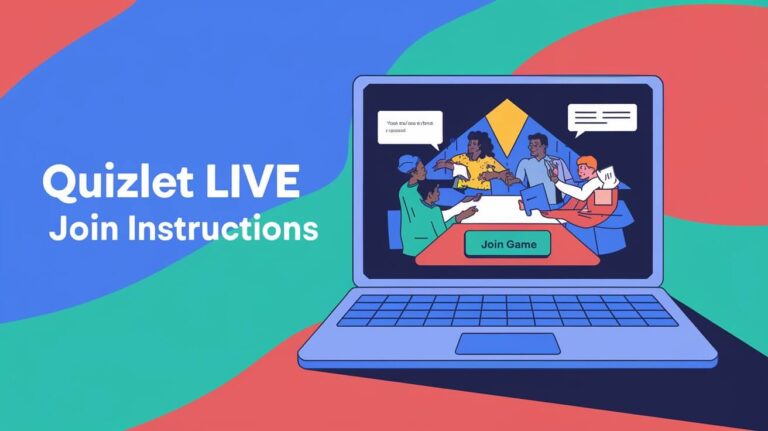How To Export Quizlet Sets: Simple Guide
Exporting Quizlet sets is easy and lets you use your study materials on many platforms. You can use the export feature to copy terms and definitions into Excel or other formats. This guide will show you how to export Quizlet sets, covering the basics and troubleshooting tips.
By exporting Quizlet sets, you can use your quiz questions on different platforms like Kahoot, Quizizz, and Google Forms. Tools like GETMARKED Digitaliser make this process simple. By the end of this article, you’ll know how to export Quizlet sets and use them in your favorite learning management systems. These systems cover almost 99% of the market.
Quizlet Export Basics
Learning how to export from Quizlet is key for a good study experience. With over 30 million users, Quizlet has many features to help you learn. You can choose from different file formats to export your study sets. It’s important to know the size limits to make sure your data transfers smoothly.
Quizlet lets you pick from CSV, Excel, and PDF formats. For big sets, CSV is best for keeping things organized. You can also export basic data like terms and definitions. But, images and audio might not always make the trip.
File Format Options
- CSV: ideal for large sets and better organization
- Excel: suitable for users who prefer to work with spreadsheets
- PDF: a convenient format for printing or sharing study materials
Size Limitations
Knowing the size limits when you export Quizlet sets is important. Quizlet doesn’t set exact size limits. But, you can export up to 100 pages of text into the Vocabulary List tool.
Desktop Export Process
The desktop export process lets you save Quizlet sets on your computer. It’s perfect for studying offline. Just log in to your Quizlet account and pick the set you want to save.
After choosing your set, click “Export” and select a file format. You can choose from CSV, Excel, or PDF. This method is simple and fast, making it great for quick exports.
Here’s how to export your Quizlet sets:
- Log in to your Quizlet account
- Select the set you want to export
- Click on the “Export” button
- Choose the file format you want to export your set in
Following these steps, you can save your Quizlet sets for offline study.
Mobile App Export Steps
To export Quizlet sets using the mobile app, just follow these easy steps. The steps are similar to the desktop version but have some differences for each device. You can export your Quizlet sets to Dropbox or Google Drive, no matter if you’re on iOS or Android.
The steps are made to be easy, so you can study on the go. You can send your Quizlet sets to apps like Quizlet and Anki. This makes studying more fun and effective.
Exporting to iOS and Android Devices
For iOS users, exporting is just a few taps away. You can send your Quizlet sets to Dropbox or Google Drive. Then, you can access them on your mobile. Android users have a different method. Use the Android instructions to export and import into your favorite flashcard app.
Step-by-Step Instructions
- Open the Quizlet mobile app on your device
- Select the set you want to export
- Choose the export option and select your preferred destination (Dropbox or Google Drive)
- Follow the iOS instructions or Android instructions to complete the export process
Following these steps, you can export your Quizlet sets and study on your mobile. Whether you’re on iOS or Android, the process is simple and easy to follow.
Bulk Export Methods
Exporting many Quizlet sets at once saves a lot of time. With Quizlet export, you can send all your sets in one action. This makes it simpler to handle and share your study stuff. Bulk export lets you send sets to different learning sites, so you can access them anywhere.
Some key benefits of bulk export include:
- Easy management of many study sets
- Simple sharing of study materials with others
- Access to study materials from various learning platforms
To use bulk export, just pick the sets you want to send, choose the format, and follow the steps. You can send your sets in formats like PDF, CSV, and more. With Quizlet export, you can also adjust the settings to meet your needs, making your study materials more useful.
| Export Format | Description |
|---|---|
| Portable Document Format, perfect for offline use and printing | |
| CSV | Comma Separated Values, great for importing into spreadsheet software |
Using bulk export methods can make your study routine more efficient. It’s great for students and teachers alike. Quizlet export helps you manage and share your study materials, helping you reach your learning goals.
Converting Exported Files
After exporting your Quizlet sets, you might need to change them for other learning platforms. Converting files is easy, thanks to Excel format conversion. This helps you organize and analyze your study materials better.
Excel is a top choice for converting files. It lets you use Excel’s tools for detailed data analysis. You can apply formulas and functions to understand your study habits and results. For instance, the “Text to Columns” feature can split terms and definitions into separate columns. This makes studying your flashcards easier.
PDF creation is another way to convert files. It’s great for sharing your study materials or making a backup of your flashcards. You can also export your flashcards as plain text. This makes them easy to import into other study apps or tools.
- Use Excel format conversion to organize and analyze your study materials
- Create PDFs to share your study materials or create a backup of your flashcards
- Use text file options to export your flashcards in a plain text format
Changing your exported files into different formats, you can enhance your study materials. Whether you pick Excel, PDF, or text files, you can manage and review your flashcards better. This leads to better retention and understanding of the material.
Premium Export Features
Quizlet has many premium export features. These let users send their study sets in different formats. This makes it simple to use them on various learning platforms. With Quizlet export, you can get to your study materials anytime, anywhere.
The premium features include exporting study sets as CSV, Excel, and PDF. This makes it easy to bring your study materials into other apps. Like spreadsheet software or document editors.
- Export study sets in various formats, including CSV, Excel, and PDF
- Import study materials into other applications, such as spreadsheet software or document editors
- Access study materials anywhere, anytime with Quizlet export
Using these premium export features can boost your learning. It helps you get the most out of your Quizlet study sets. Whether you’re a student or a teacher, Quizlet’s premium features can help you reach your goals.
| Feature | Description |
|---|---|
| CSV Export | Export study sets in CSV format for easy import into spreadsheet software |
| Excel Export | Export study sets in Excel format for easy editing and analysis |
| PDF Export | Export study sets in PDF format for easy printing and sharing |
Sharing Exported Sets
After exporting your Quizlet sets, you might want to share them. You can do this via email or cloud storage. Sharing your sets is handy for teamwork or accessing them on different devices.
For emailing, just attach the file to a message and send it. This is quick but might not work for big files. Cloud services like Google Drive or Dropbox are better for large files. They let you upload and share files with a link.
Email Distribution
Email is a simple way to share your sets. It’s great for sending to colleagues, classmates, or friends. Just write an email, attach the file, and hit send.
Cloud Storage Options
Cloud storage is more flexible for sharing sets. Upload your files and share links with others. It’s perfect for big files or teamwork.
Some top cloud services are:
- Google Drive
- Dropbox
- Microsoft OneDrive
These services have features like file sharing and collaboration tools. They make it easy to share and access your sets from anywhere.
| Cloud Storage Service | Features | Storage Space |
|---|---|---|
| Google Drive | File sharing, collaboration tools | 15 GB (free) |
| Dropbox | File sharing, collaboration tools | 2 GB (free) |
| Microsoft OneDrive | File sharing, collaboration tools | 5 GB (free) |
Troubleshooting Export Issues
When you try to export your Quizlet sets, you might run into problems. It’s important to fix these issues to make the export process smooth. One common problem is choosing the wrong file type. Knowing your Quizlet export options is key to a successful export.
To solve export problems, first check the file type and size limits. Make sure your Quizlet set fits the export format you picked. If you’re facing issues, try exporting a smaller set or breaking it into parts. This can help you find and fix the problem.
Some common export problems include:
- File format compatibility
- Size limitations
- Export options
Knowing these common issues and how to fix them, you can have a successful Quizlet export. Always check the export options and file format before you start. This way, you can avoid any problems.
Data Backup Strategies
Keeping sensitive data safe is key. It’s vital for businesses to have good data backup plans. Cloud providers don’t handle all data protection on their own. So, businesses must use automatic and manual backup methods to keep important data safe.
Automatic backups are easy but might not be enough. Manual methods give more control but take longer. Businesses need to figure out how often to back up their data.
When planning data backups, consider these points:
- Keep backup settings in a safe place
- Use update sets to keep backups reliable
- Set Recovery Time and Point Objectives to manage downtime and data loss
| Backup Method | Description |
|---|---|
| Automatic Backups | Easy to use, but might not be enough |
| Manual Storage Methods | Give more control, but take longer |
Understanding the need for data backup plans is important. By using both automatic and manual methods, businesses can keep their data safe. This ensures they can keep running smoothly.
Export Privacy Settings
When you export your Quizlet sets, it’s key to think about privacy settings. These settings help control who sees your data. This is very important for keeping personal or confidential info safe.
To keep your data safe, you can limit who sees your Quizlet sets. You can do this by setting passwords or permissions. For example, you can make a private set that only certain people can see.
Here are some ways to keep your data safe: * Set passwords for your exported files * Use permissions to limit access * Encrypt your data * Only export what you need to By using these steps, you can make sure your data stays safe. This is very important if you’re using Quizlet for work or school.
It’s also important to know your export options. You can export your Quizlet sets as CSV or PDF files. But, make sure to use privacy settings for each file type to keep your data safe.
| File Type | Export Privacy Settings |
|---|---|
| CSV | Password protection, encryption |
| Password protection, access restrictions |
Using privacy settings, you can keep your data safe. This is a big step in keeping your data secure when you use Quizlet export.
Advanced Export Techniques
To improve your Quizlet export, try advanced techniques. These methods make your export process better and faster. They help you study more efficiently and enjoy learning more.
These techniques include custom formatting and batch processing. Custom formatting lets you adjust your export to fit your needs. Batch processing lets you export many sets at once, saving time.
Benefits of Custom Formatting
Custom formatting has many benefits. It lets you organize your data just how you like. You can make an export that only has what you need, making it easier to study.
Batch Processing Capabilities
Batch processing is another great technique. It saves you time by letting you export many sets at once. It’s perfect for big projects or when you need to export data often.
Some key features of advanced export techniques include:
- Custom formatting options
- Batch processing capabilities
- Improved data organization
- Enhanced productivity
Using advanced techniques like custom formatting and batch processing can greatly improve your Quizlet export. They help you work better, make fewer mistakes, and analyze data more effectively.
| Technique | Benefits |
|---|---|
| Custom Formatting | Improved data organization, tailored export |
| Batch Processing | Streamlined workflow, reduced errors |
Third-Party Export Tools
Users can use third-party export tools to export Quizlet sets. These tools offer extra features and flexibility. They make it easier to manage and share Quizlet content.
Some tools allow for bulk exporting. This is great for educators or students with lots of Quizlet sets.
Third-party export tools can make exporting Quizlet sets easier. They help users work more efficiently. Whether for personal use or sharing, these tools make exporting sets convenient.
- Easy bulk exporting of Quizlet sets
- Enhanced flexibility and customization options
- Streamlined workflow for managing and sharing Quizlet content
Exploring third-party export tools can enhance your Quizlet experience. The right tools can make a Quizlet export even more valuable. They help in studying and sharing knowledge.
Wrap-Up Thoughts
Exporting Quizlet sets opens up new opportunities for learning and teaching. It lets you easily move your study materials to different platforms. This makes your study process more efficient.
This article has shown you how to export your Quizlet sets easily. You can do this on both the desktop and mobile app. Now, you know how to make the most of Quizlet’s export features.
Quizlet is getting more popular, with over 50 million users every month. It has 300 million flashcards. Learning how to export your sets is key to getting the most out of it.
By using Quizlet and other tools, you can improve your learning. You can remember things better and understand complex topics. Whether you’re a student, teacher, or just learning for fun, Quizlet’s export features can help you.
So, start exploring the different ways to export your Quizlet materials. With the right methods, you can make your learning easier. You can work better with others and reach your goals faster.